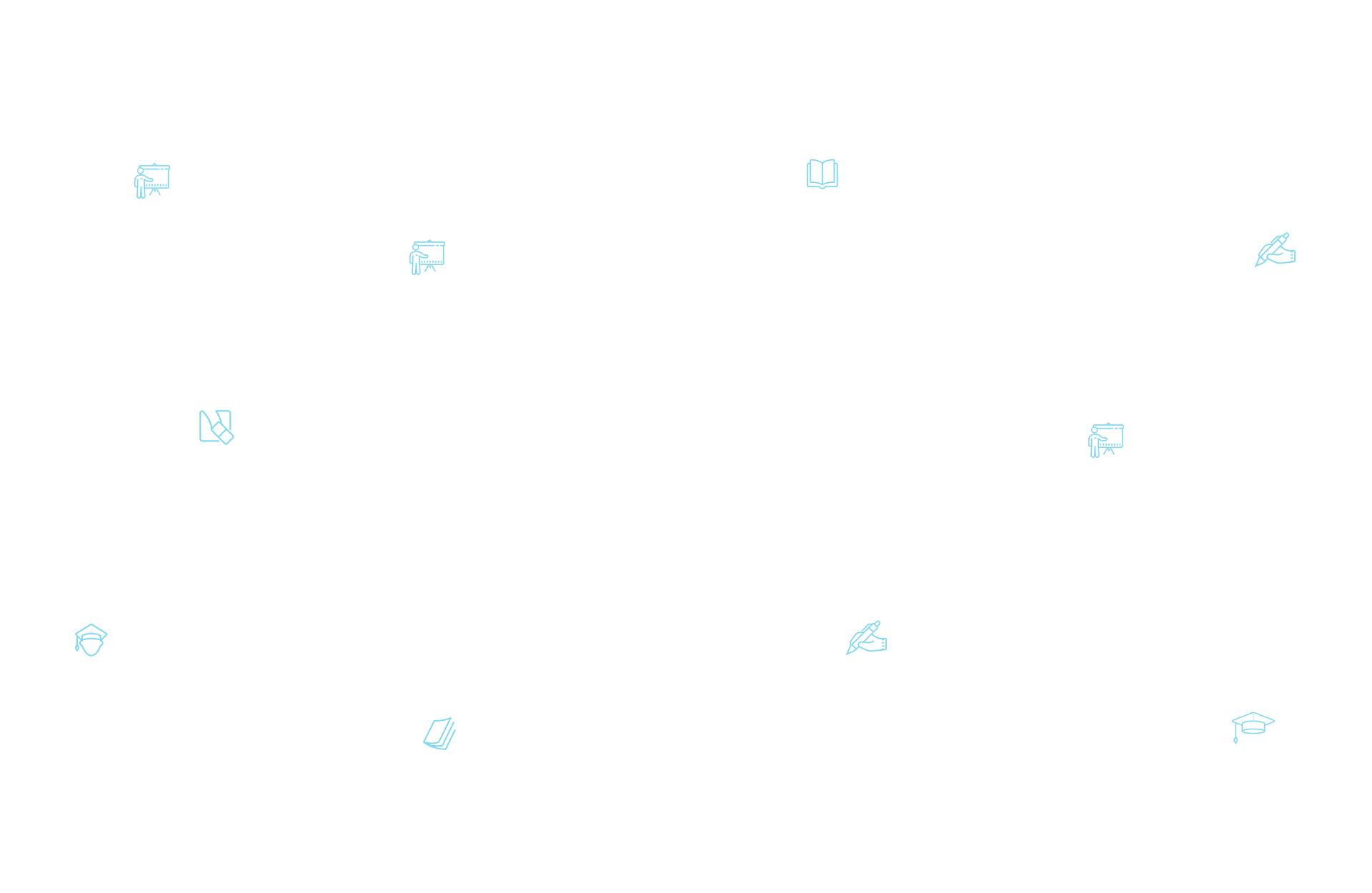
Mình đang xây dựng nhóm "anh Thầy & Đồng bọn (Hỏi đáp, chia sẻ kiến thức)" mục đích để các bạn có một nơi giao lưu trao đổi.
Đội MOD của group và mọi người sẽ hỗ trợ bạn ngay lập tức.
Join ở đây nè: https://www.facebook.com/groups/anhthayvadongbon

Tổng số bài
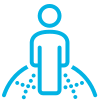
Thời gian học

Kỹ năng
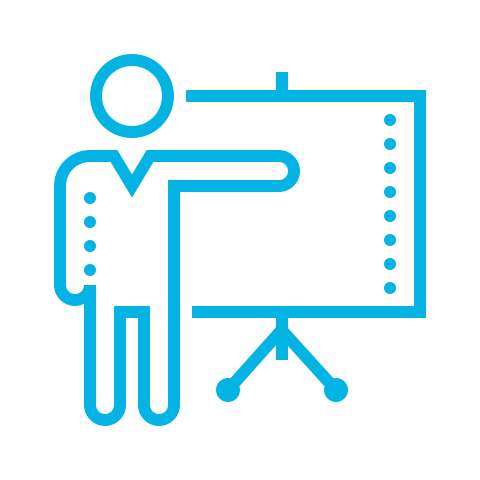
Nguồn
Bình luận bài học